Installation
You can connect to our services using the Shadowsocks app for Windows.
The Shadowsocks app can be downloaded from Github.
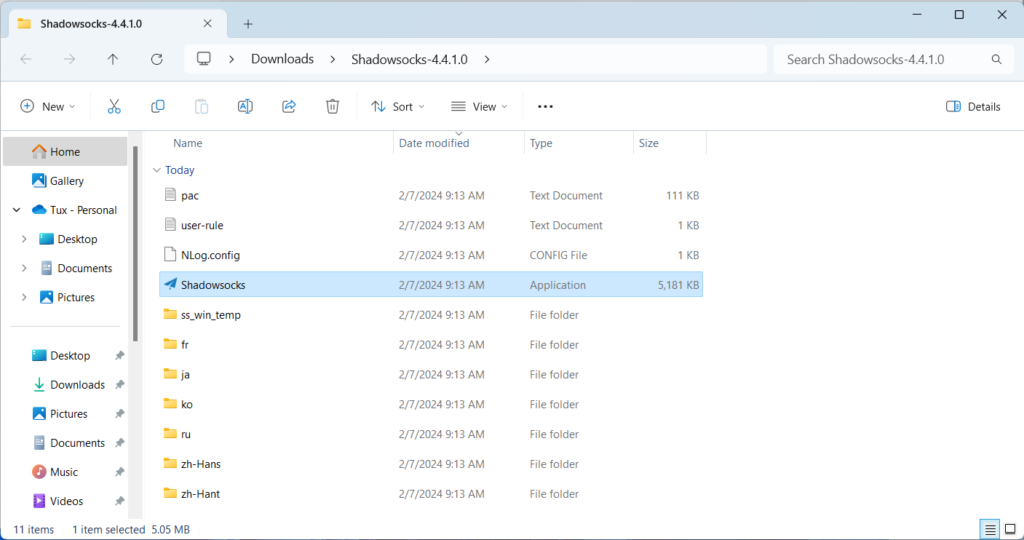
Once downloaded, extract the files and run Shadowsocks.exe. No installation needed.
Shadowsocks config files
To connect using Shadowsocks you will need configuration files.
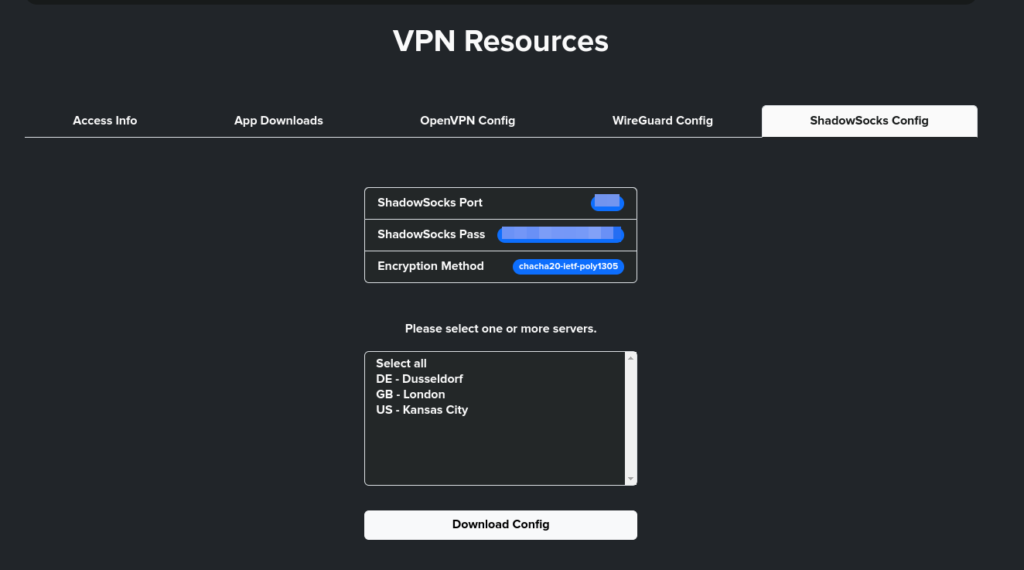
From your GSTVPN dashboard, select the ShadowSocks Config tab under VPN Resources.
Select one or more servers to add to your client. Once you’ve made your selection, Download the config.
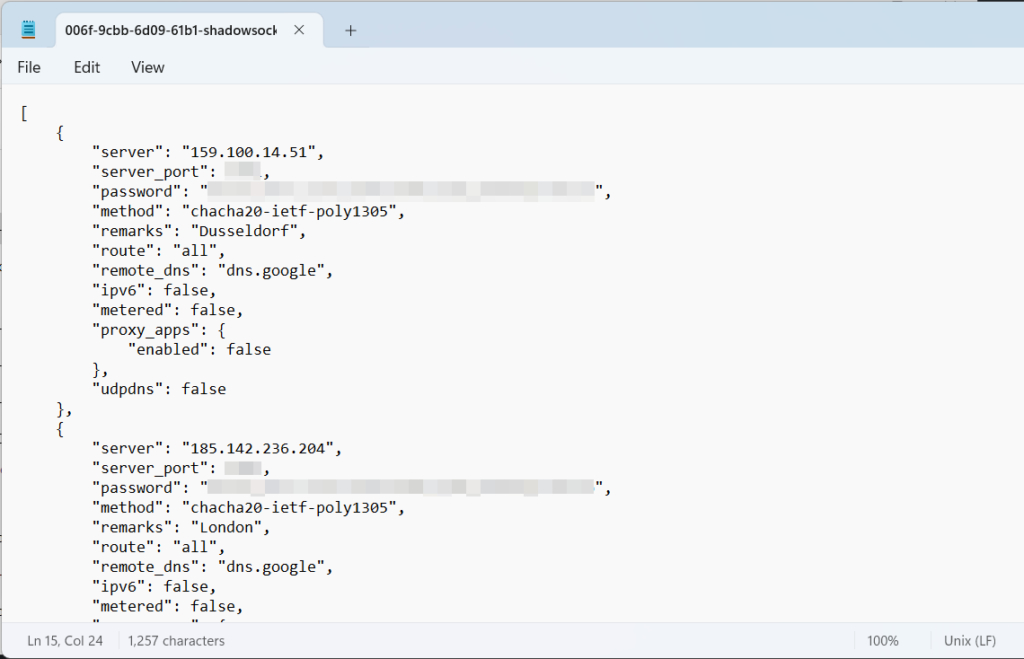
Once downloaded, open the config file in a text editor, such as Notepad.
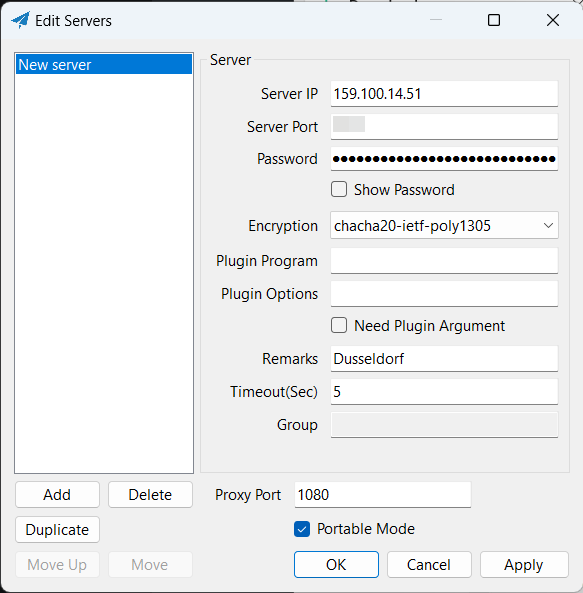
Begin by filling in the Server info. Place the IP, the server port and the Password into the Shadowsocks app.
You can also optionally add a friendly name in the Remarks section.
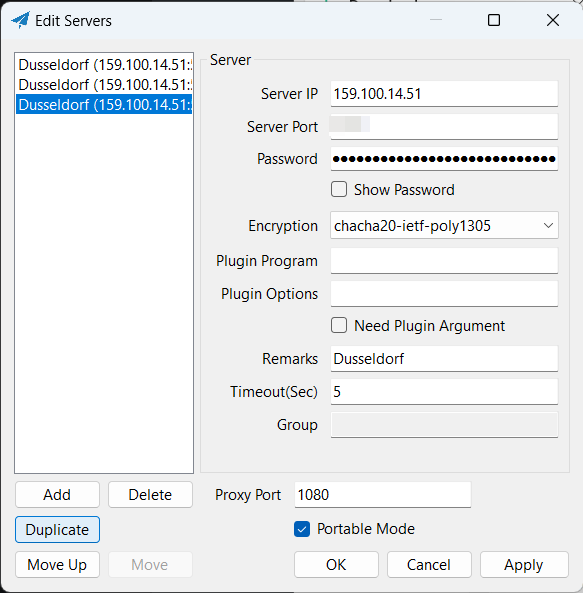
After filling out one, use the Duplicate button to make identical entries.
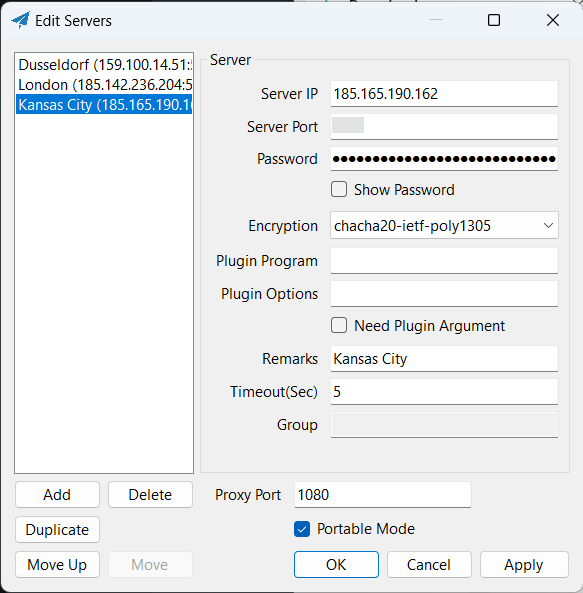
You can now adjust the IP address and the Remarks for the rest of the servers.
Your port and password will be the same for each server.
Once You have all of your server information filled, click on Apply and then OK.
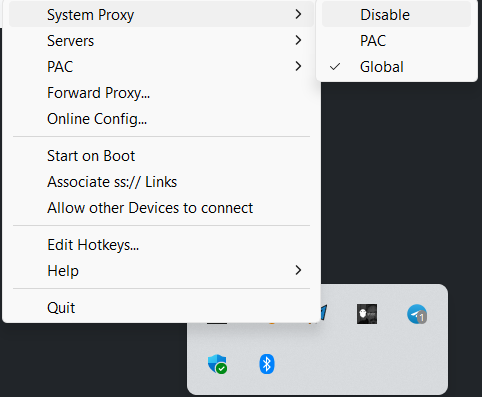
In the notification center in the bottom right of your desktop, right click on the Shadosocks logo.
Go to System Proxy then select Global.
Your system is now configured to proxy your traffic through GSTVPN service via Shadosocks.