Installation
You can connect to our services using a Shadowsocks based app for iOS.
For iOS we recommend and this guide will be for Potatso app.
You can get the app from the App Store.
Shadowsocks config files
To connect using Shadowsocks you will need configuration files.
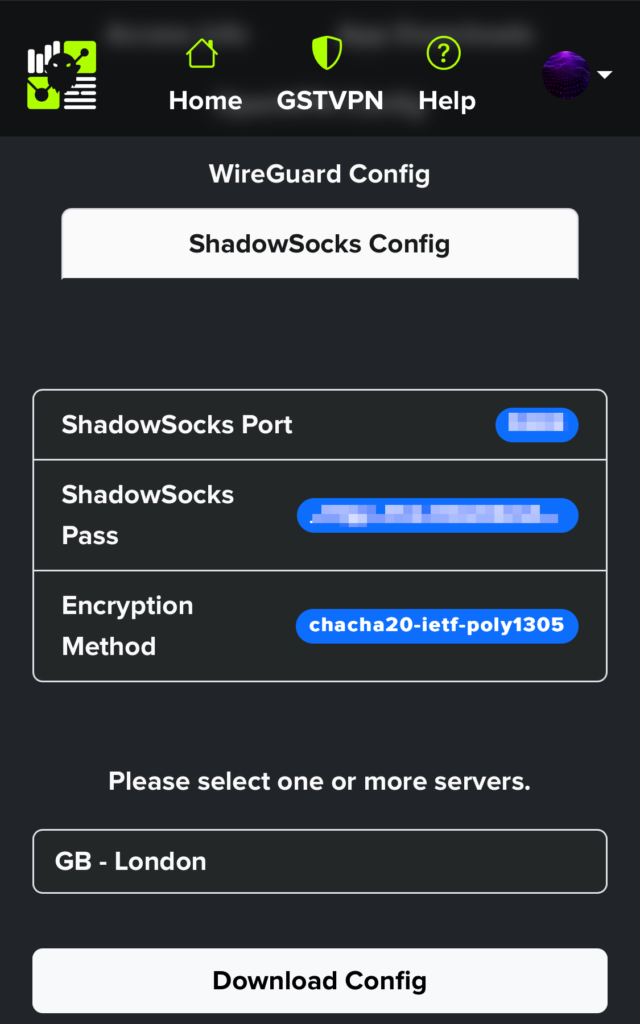
From your GSTVPN dashboard, select the Shadowsocks Config tab from under VPN Resources.
After Selecting one or more servers, Download the config to your device.

After launching the app, tap “Add a Proxy” button in the bottom.
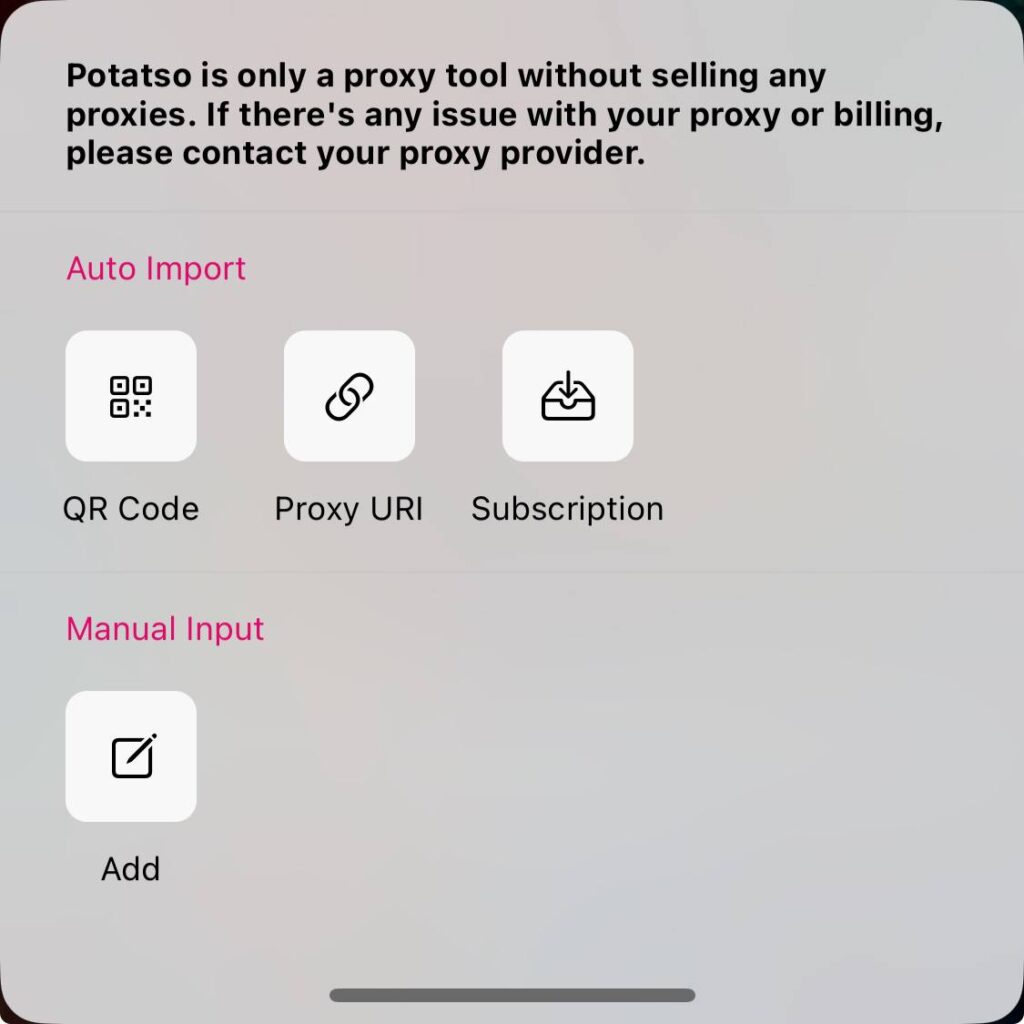
Select “Add” from Manual Input…
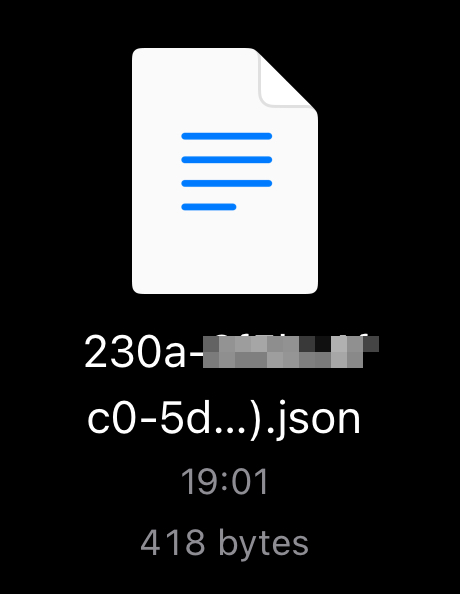
Go to Documents and open the configuration file you downloaded in a previous step. It will be a .json file named with your Account Id-shadowsocks.
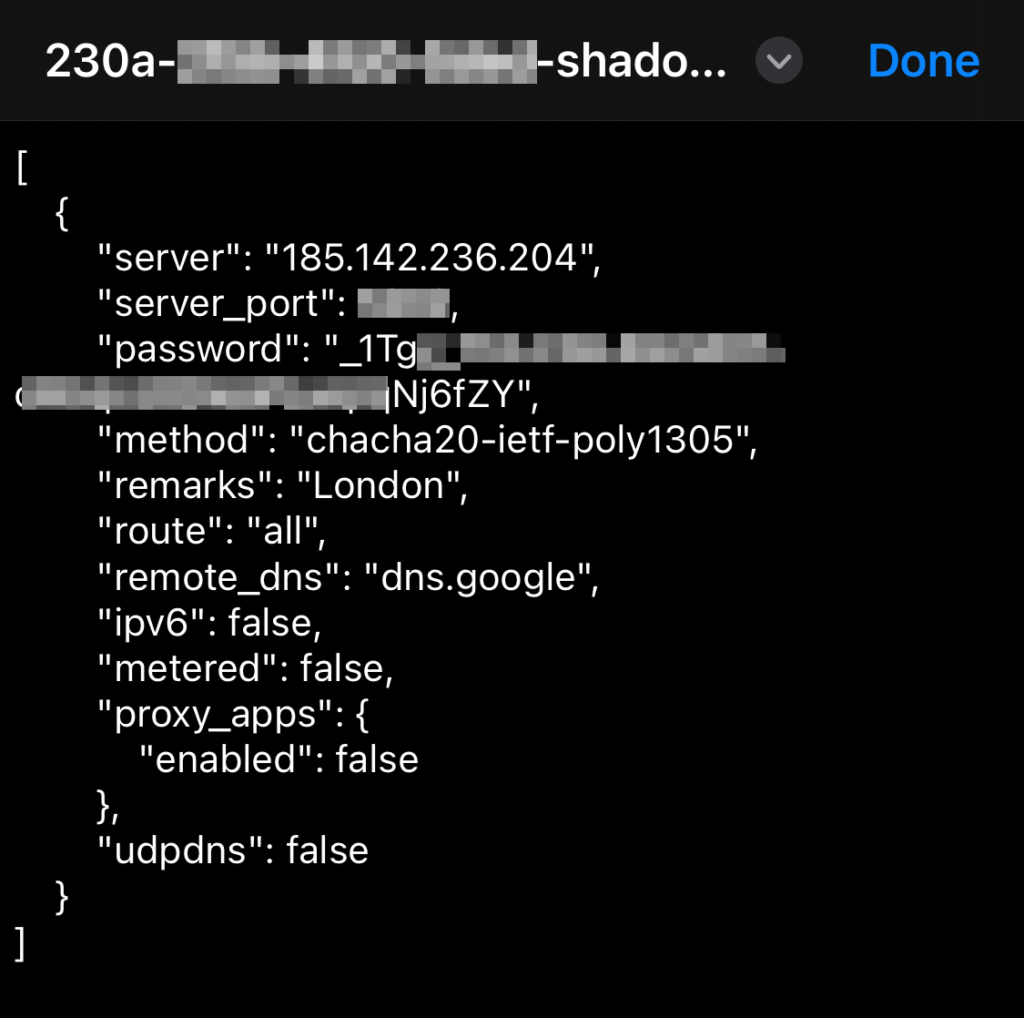
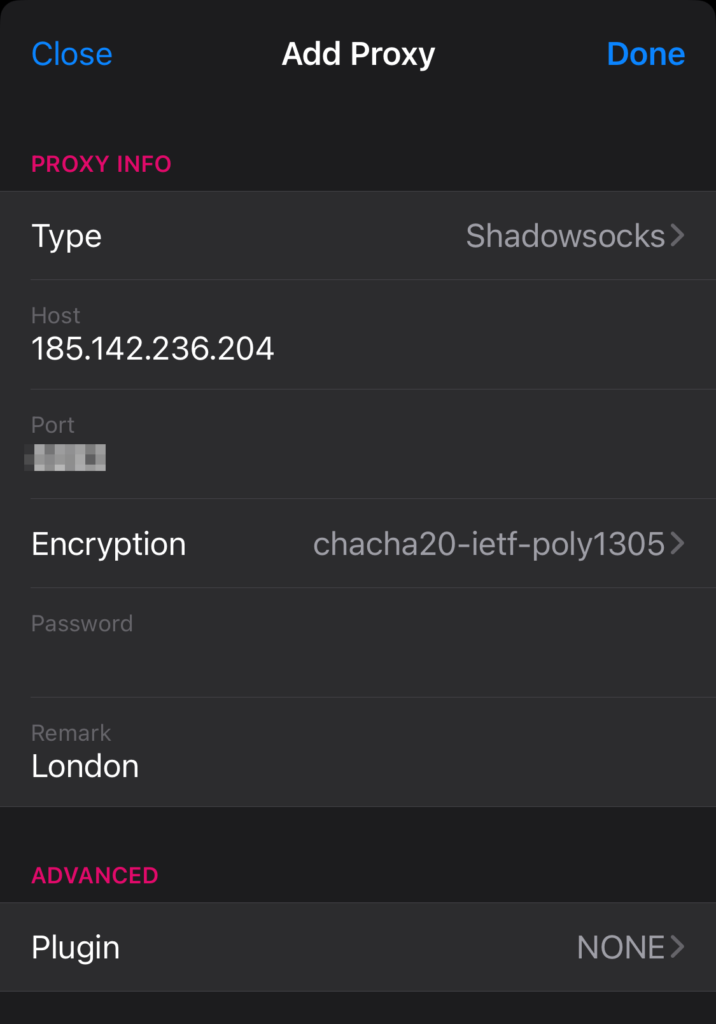
Manually copy paste host (server), port, password and remarks without “”. Change the method to: chacha20-ietf-poly1305.
And hit “Done” on the upper right.
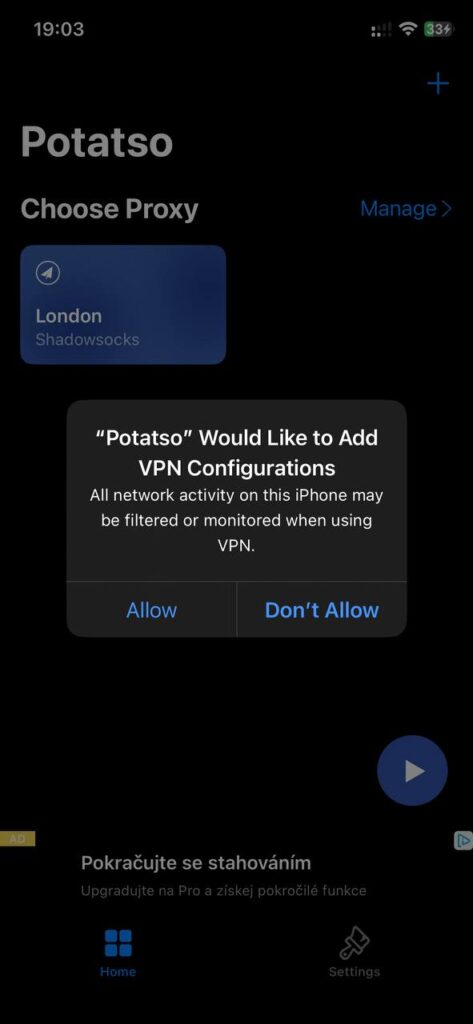
The first time, you will be asked to give the app permission to make a VPN connection on your device. Hit “Allow” and it will open the settings and change back to the Potatso app.
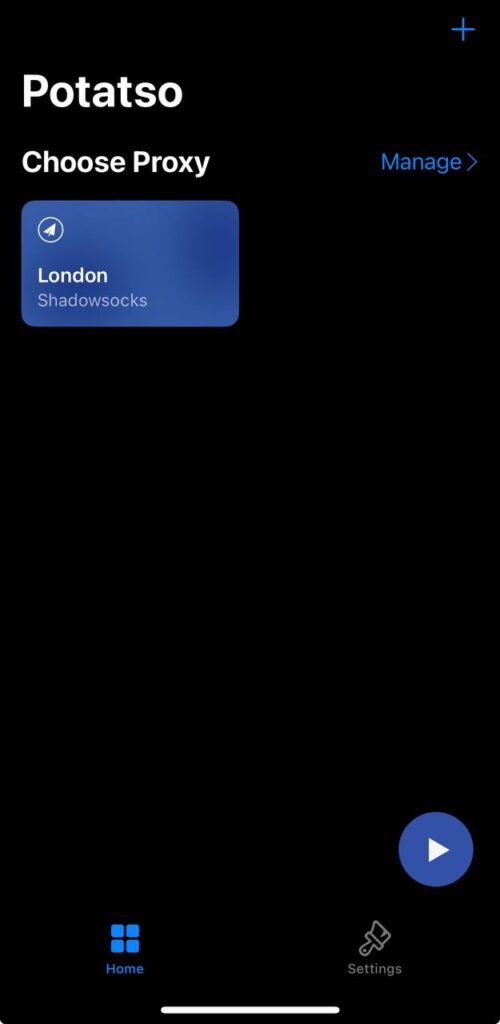
Hit the Play button on bottom right corner and you are all set. You can turn on and off the vpn in the iOS Settings app > VPN
You are now connected to GSTVPN over Potatso (Shadowsocks).