Installation
You can connect to our services using any number of OpenVPN based apps for Windows.
We recommend and this guide will be for OpenVPN Connect – OpenVPN program from the OpenVPN project.
You can begin by installing the program from the OpenVPN Site
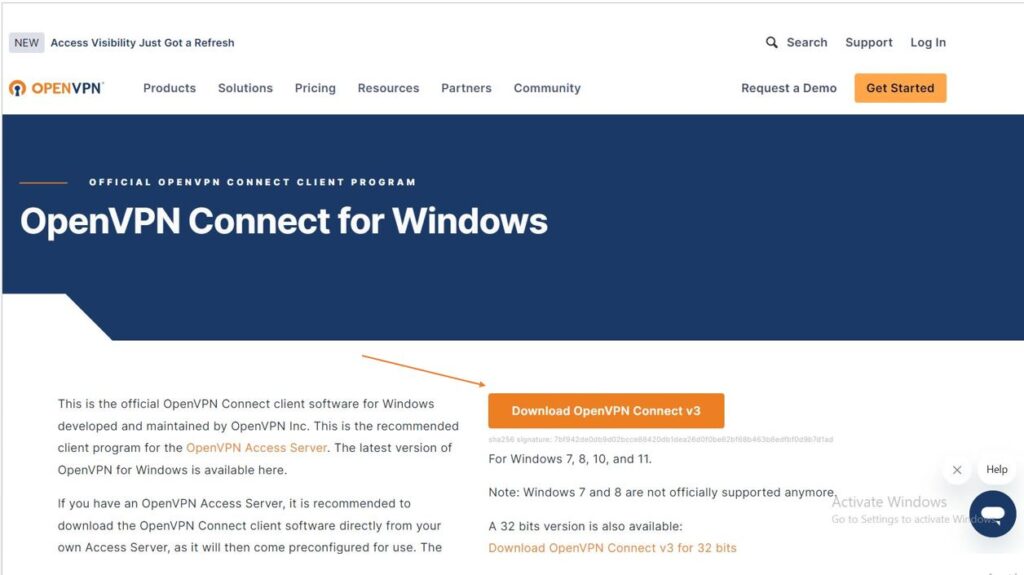
Download and run OpenVPN Windows Installer.
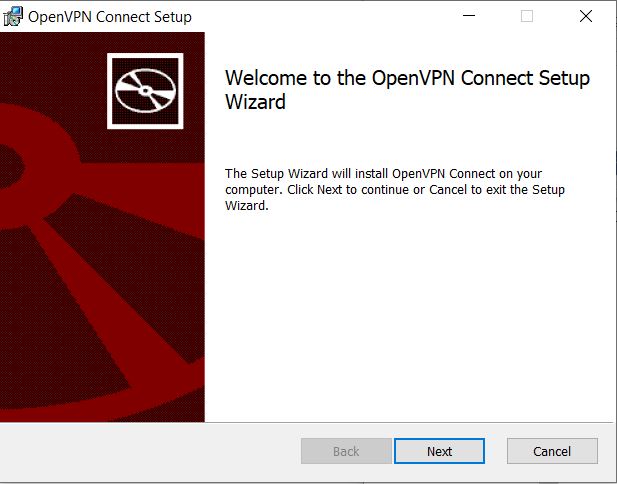
Click on Next button.
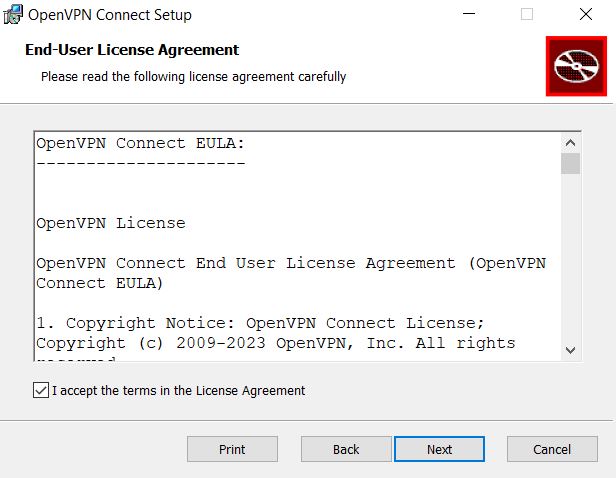
Accept the terms and click Next button.
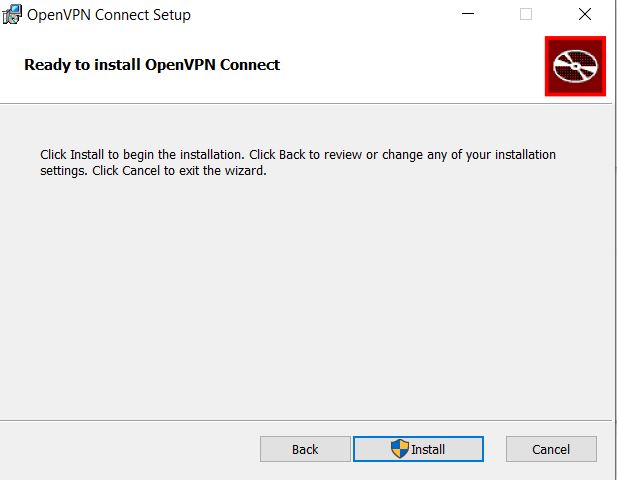
Click the Install button.
OpenVPN config files
To connect using OpenVPN you will need configuration files.
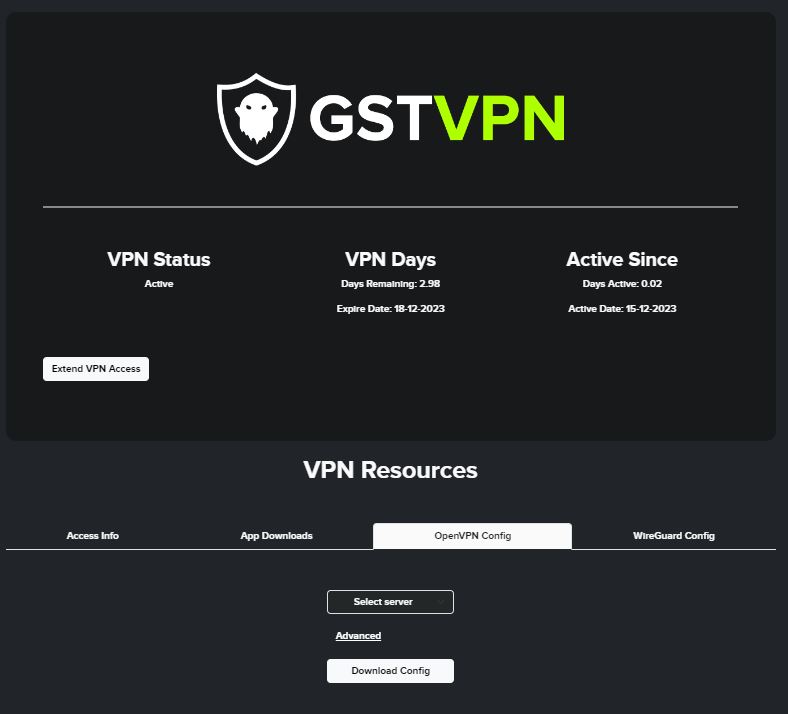
From your GSTVPN dashboard, select the OpenVPN Config tab from under VPN Resources.

From the drop-down, select from one of the more than 50 available servers.
Download the config. You can download as many configs as you like.
Connecting
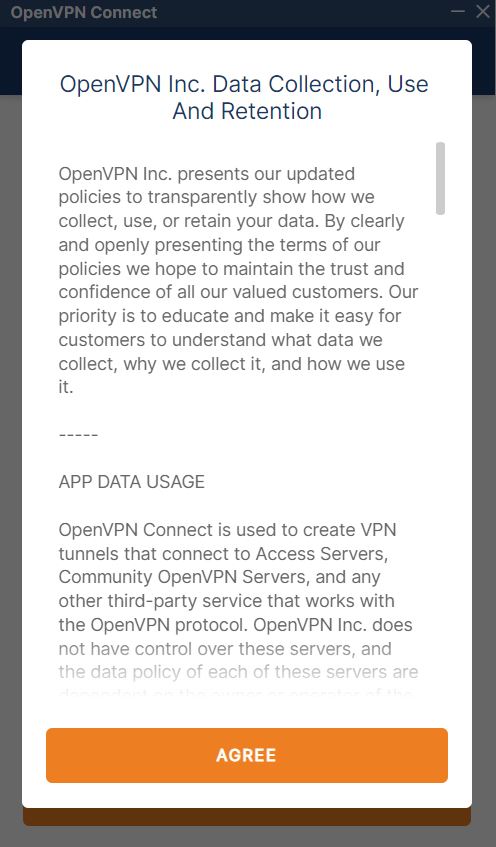
Open the OpenVPN Connect program.
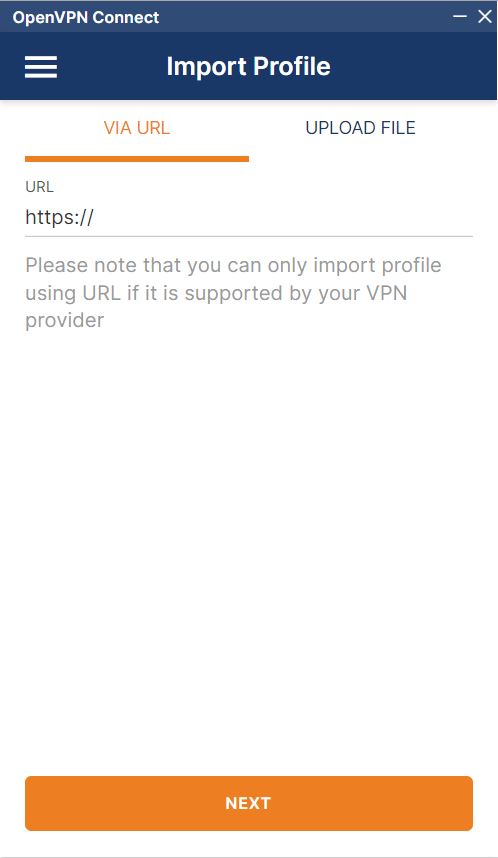
On the first launch you will be greeted by the Import Profile screen.
Select Upload File.
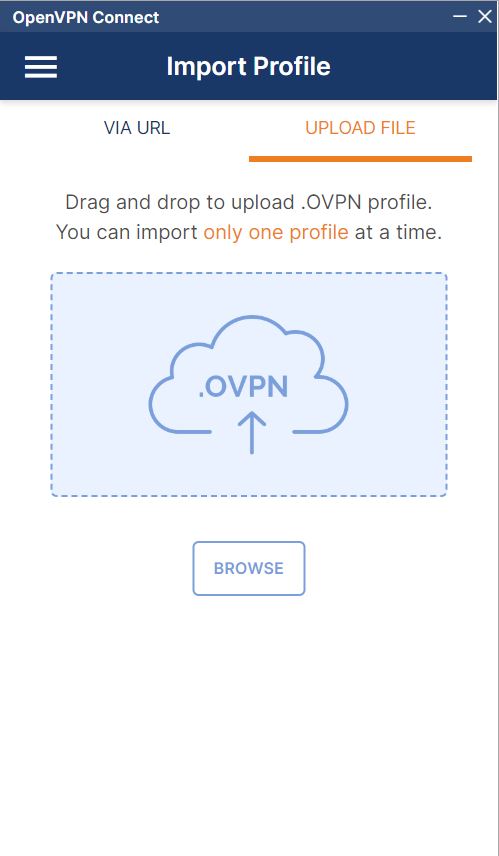
On the Upload File tab, select browse to open the file manager.
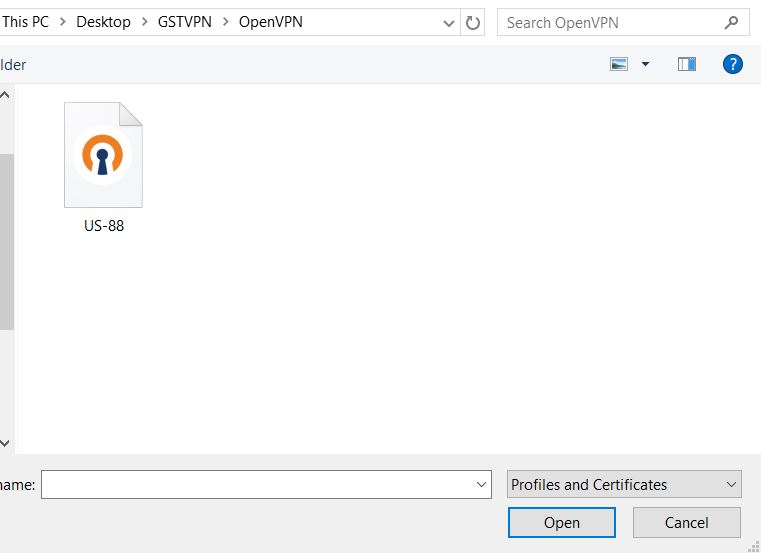
Select the .ovpn file you downloaded in a previous step.
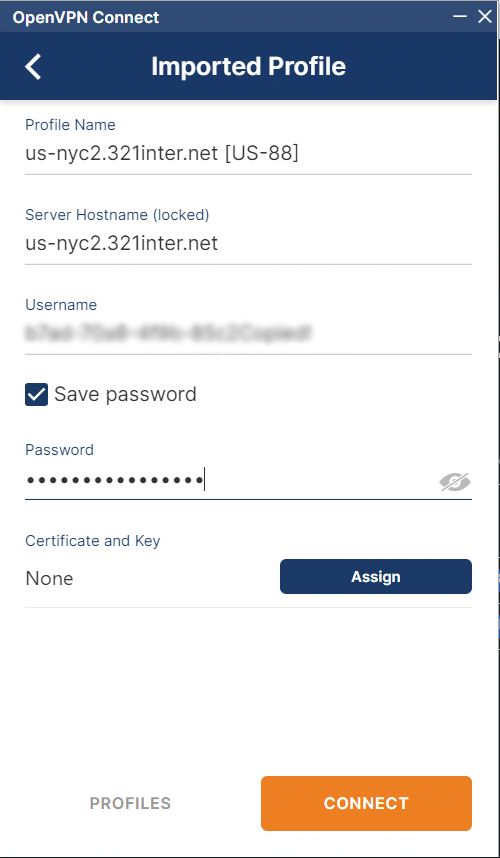
Enter your Account ID in the Username field then select the Save password option and enter your App Password in the password field.
You can find your Account ID and App Password in the Access Info section under VPN Resources from your GSTVPN dashboard.
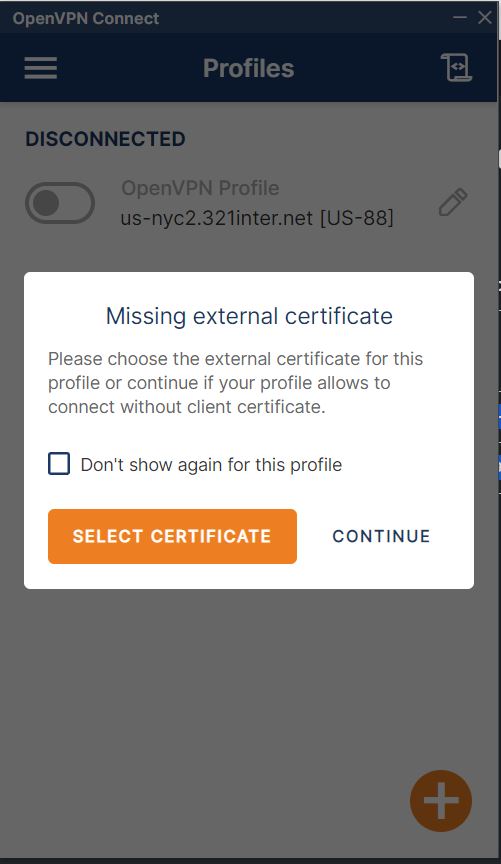
And Lastly, Select Continue.
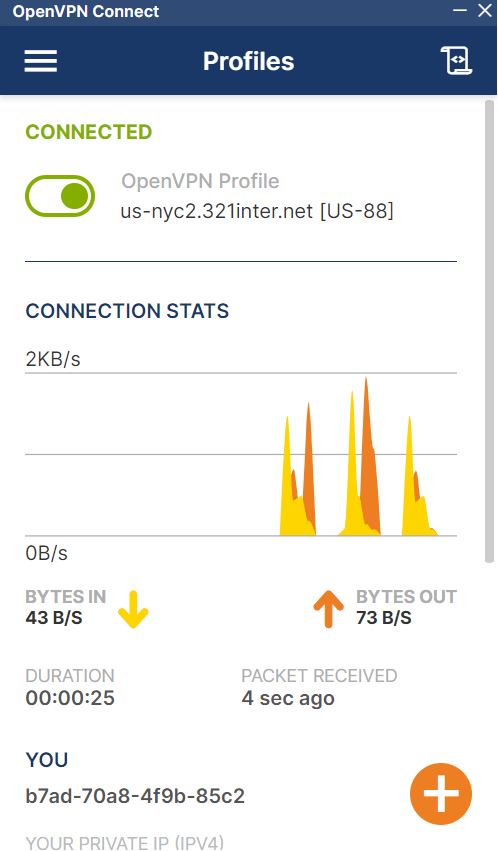
Hit the toggle bar.
You’re now connected to VPN services.