Installation
You can connect to our services using any number of OpenVPN based apps for MacOS.
We recommend and this guide will be for OpenVPN Connect – OpenVPN program from the OpenVPN project.
You can begin by installing the program from the OpenVPN Site
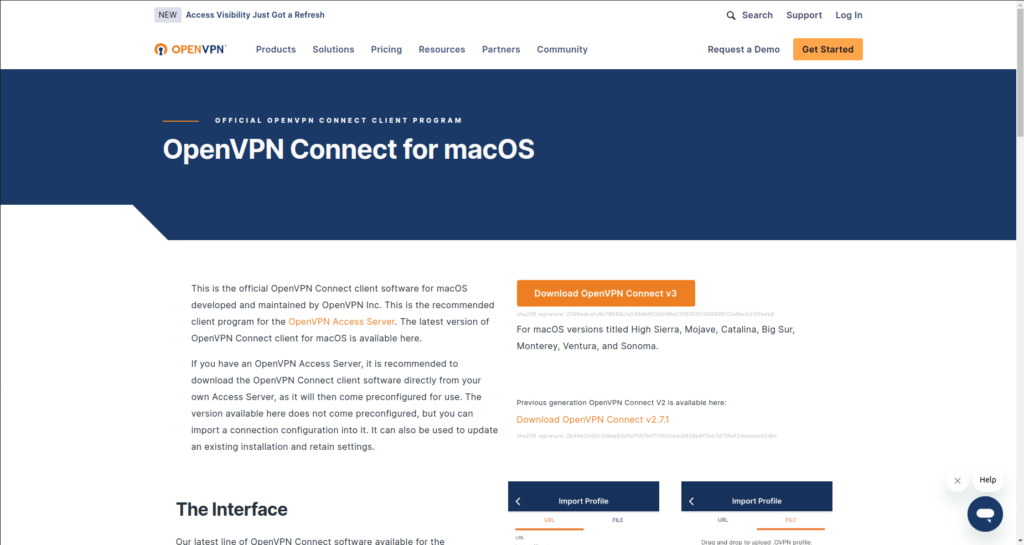
Start By downloading the app for MacOS.
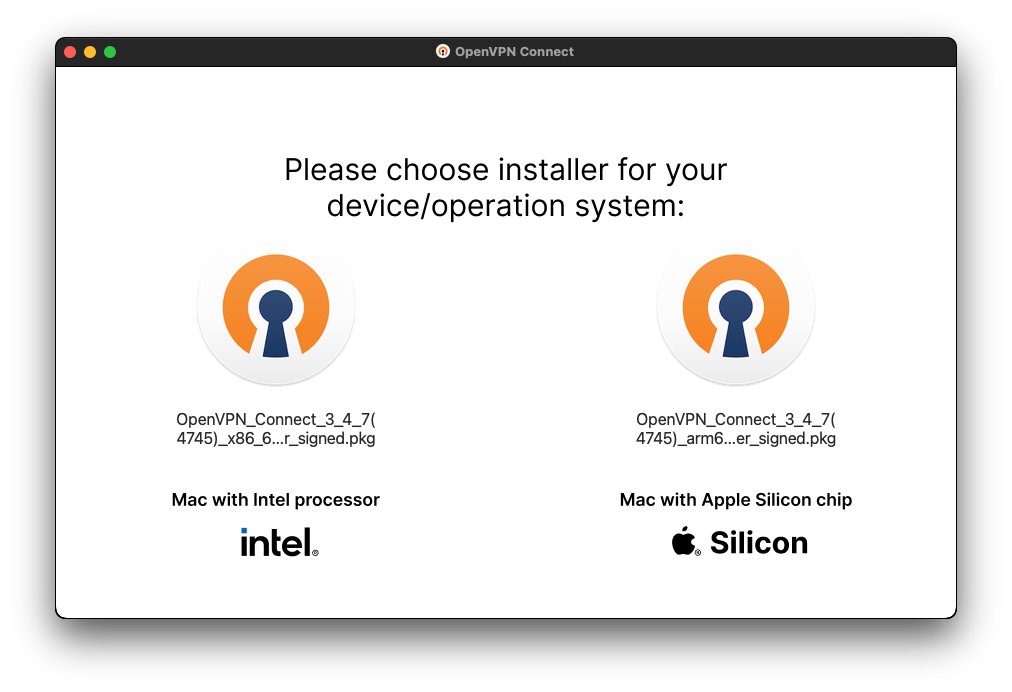
Once downloaded, run the file. Select the installer that is appropriate for you specific Mac computer.
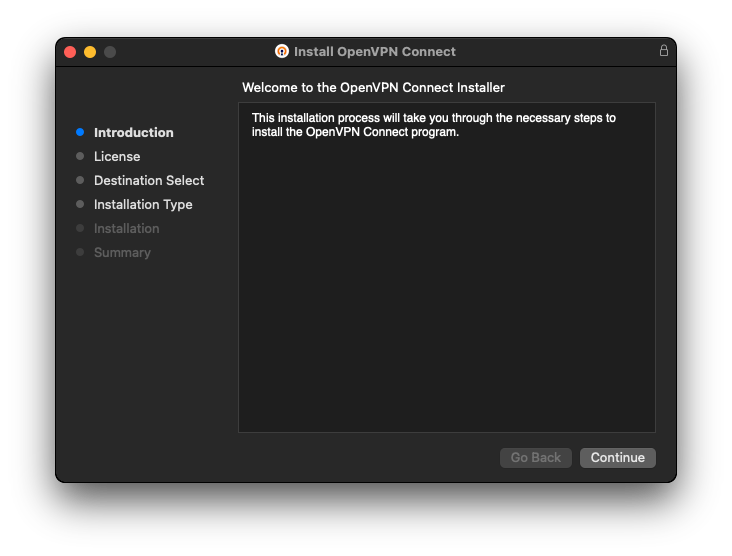
Select Continue.
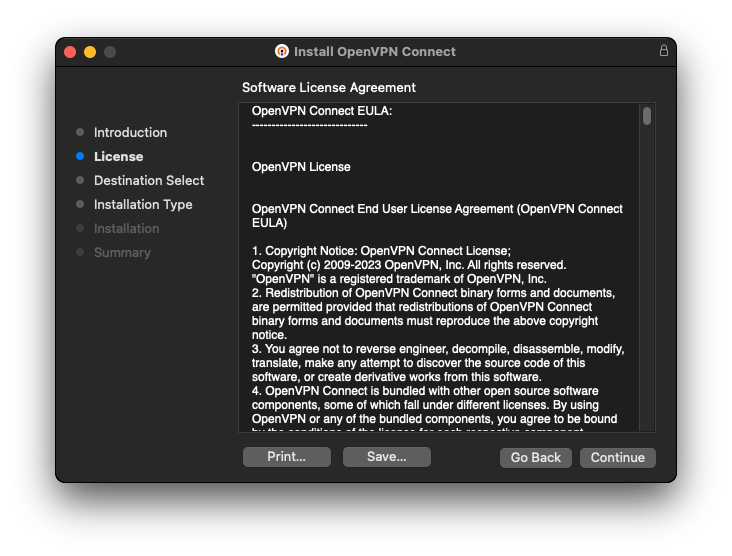
Select Continue to agree to the EULA.
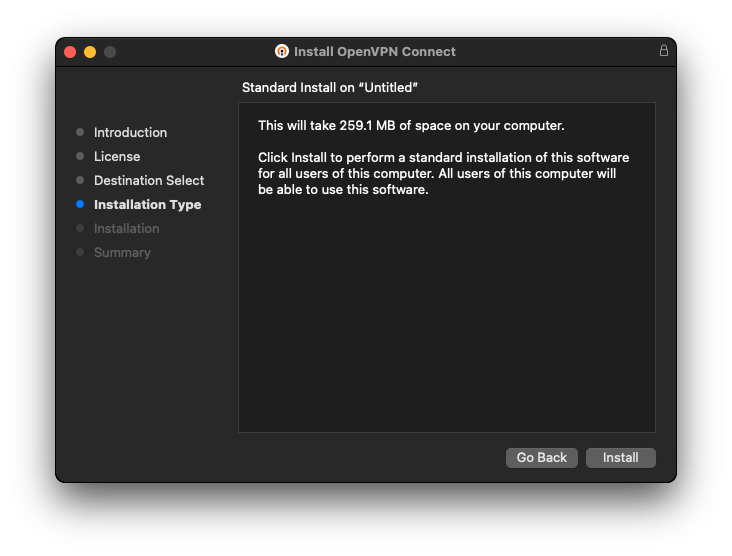
Select Install to begin the installation process.
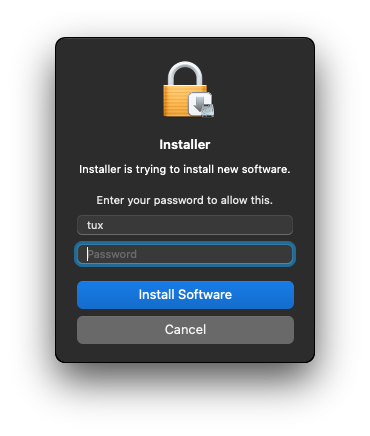
Enter your password when prompted.
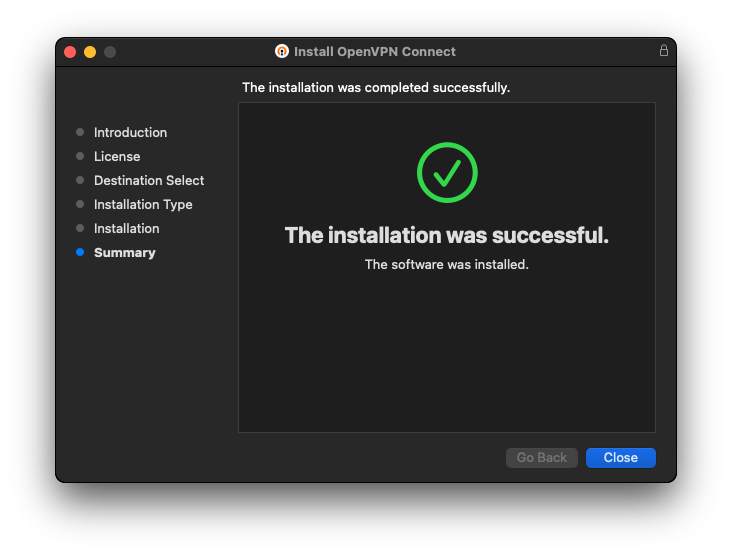
OpenVPN Connect is now installed.
OpenVPN config files
To connect using OpenVPN you will need configuration files.
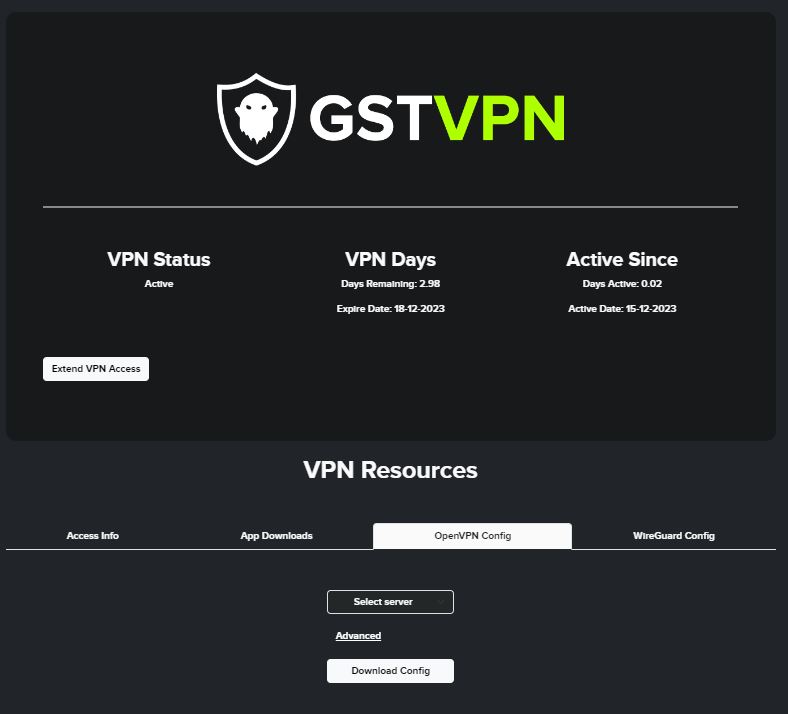
From your GSTVPN dashboard, select the OpenVPN Config tab from under VPN Resources.

From the drop-down, select from one of the more than 50 available servers.
Download the config. You can download as many configs as you like.
Connecting
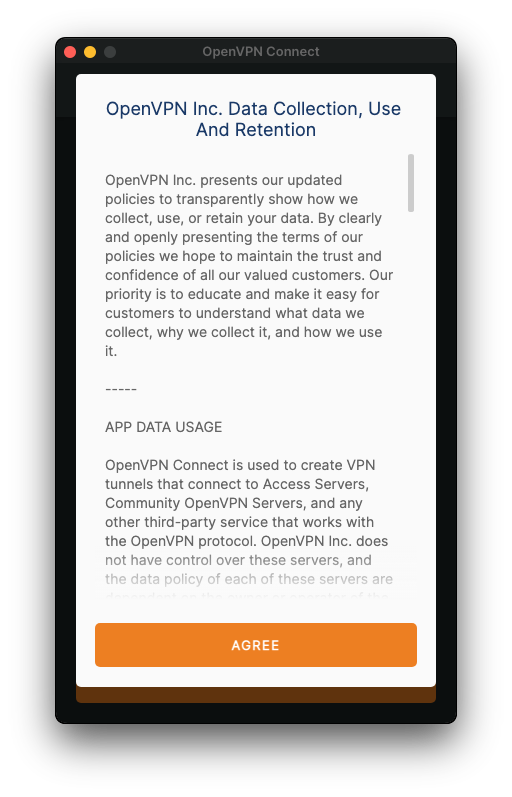
Agree to the disclaimer.
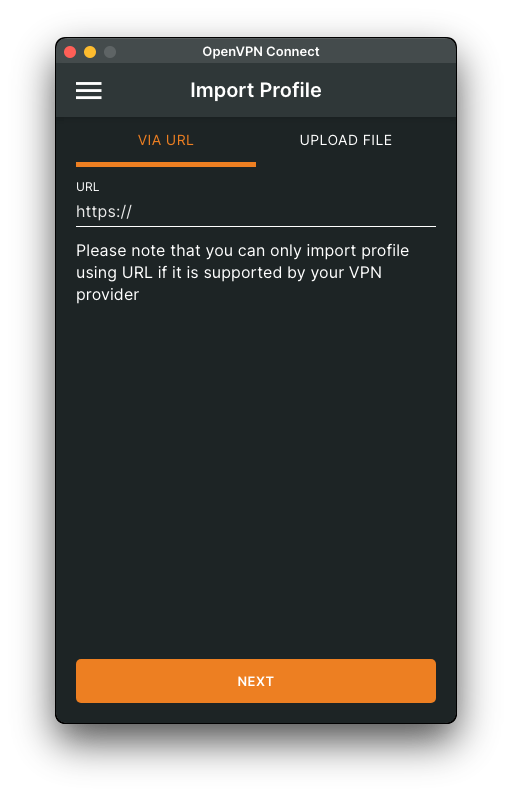
Select Upload File.
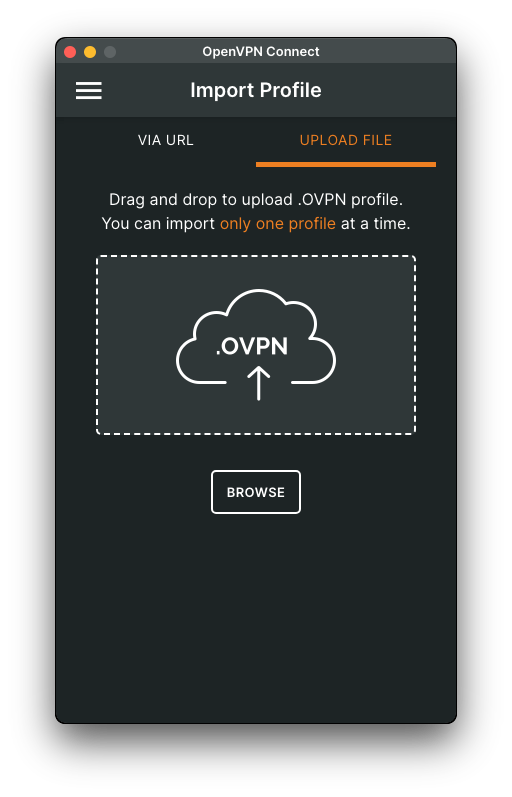
Drag the .ovpn file from your downloads and drop it in the app.
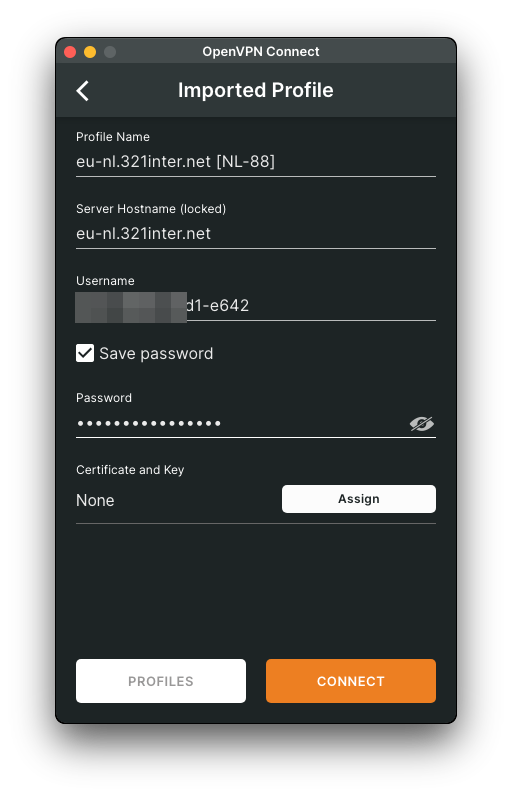
Enter your Account ID in the Username field then select the Save password option and enter your App Password in the password field.
You can find your Account ID and App Password in the Access Info section under VPN Resources from your GSTVPN dashboard.
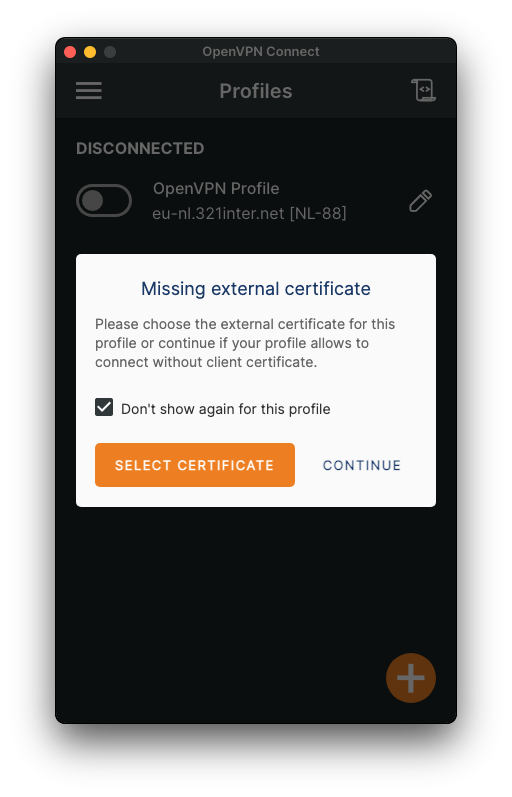
And finally, Select Don’t show again for this profile then select Continue.
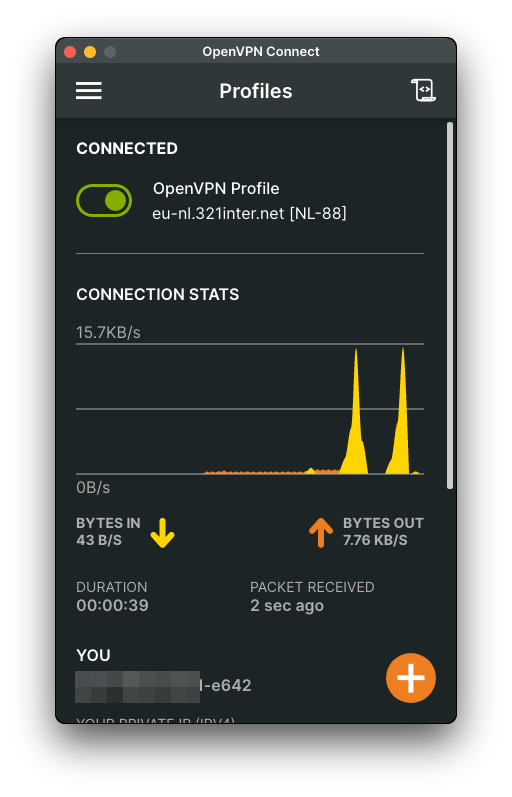
Hit the toggle bar.
You’re now connected to VPN services.