Installation
You can connect to our services using any number of OpenVPN based apps for iOS.
We recommend and this guide will be for OpenVPN Connect – OpenVPN App from the OpenVPN project.
You can begin by installing the app from the App Store.
OpenVPN config files
To connect using OpenVPN you will need configuration files.
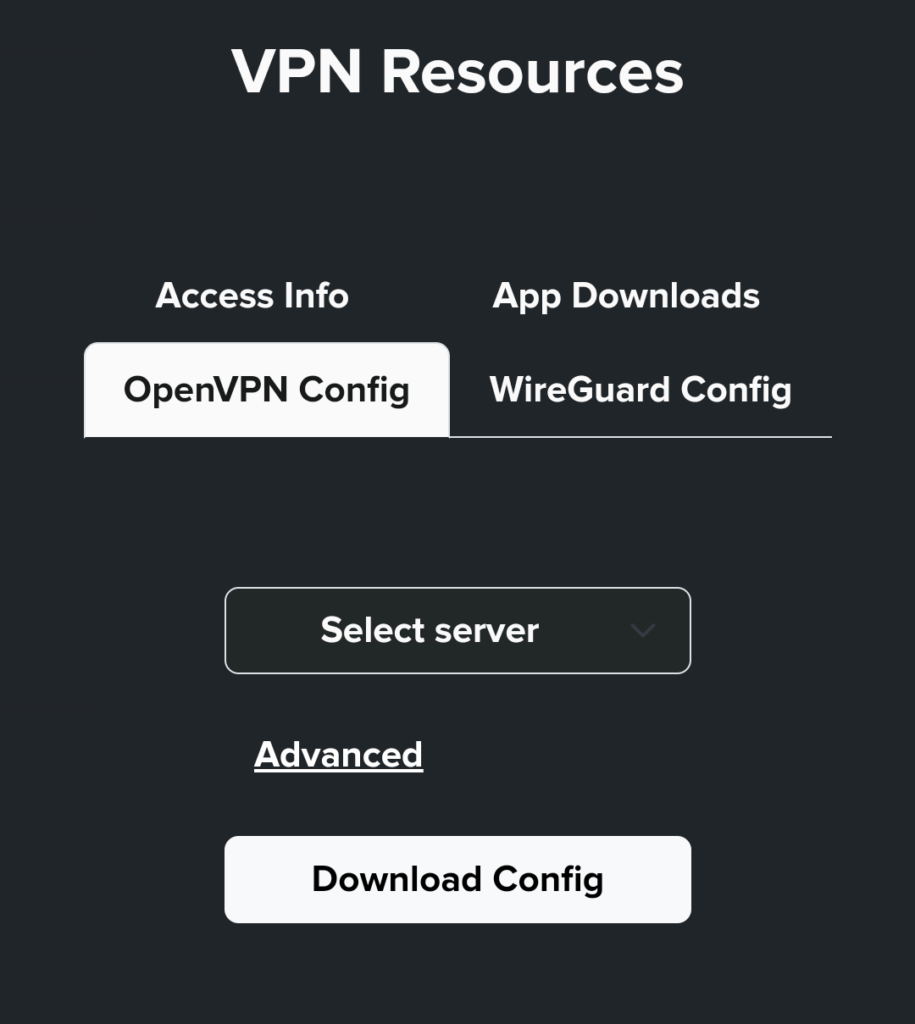
From your GSTVPN dashboard, select the OpenVPN Config tab from under VPN Resources.

From the drop-down, select from one of the more than 50 available servers.
Download the config. You can download as many configs as you like.
Connecting
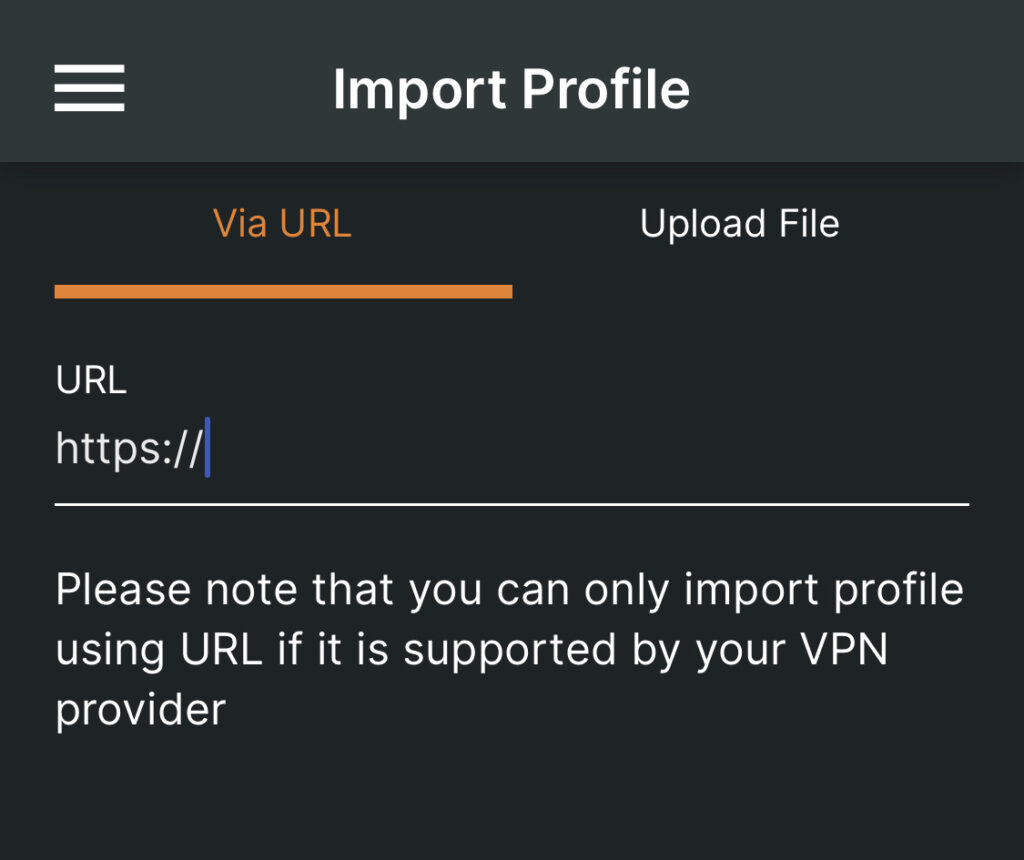
Open the OpenVPN Connect – OpenVPN App. On the first launch you will be greeted by the Import Profile screen. Select Upload File.
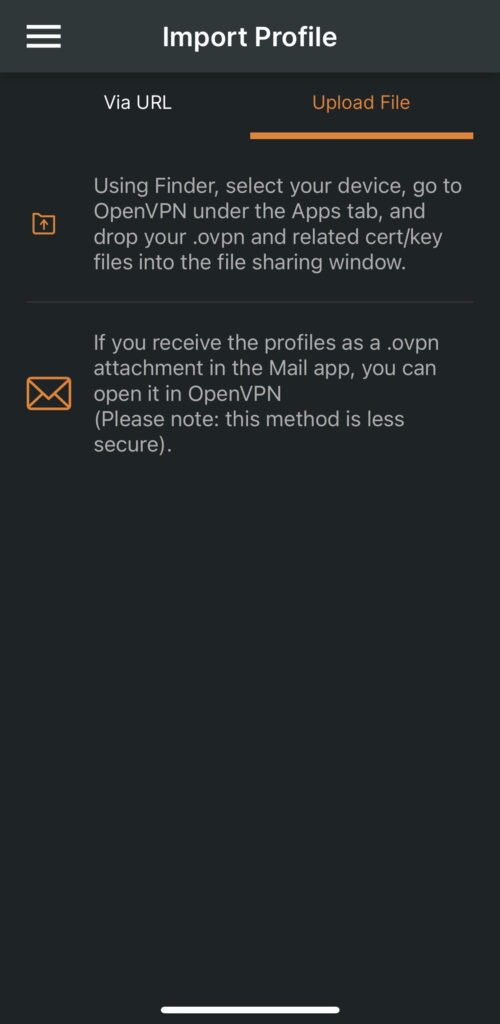
Exit OpenVPN and open iOS app Files.
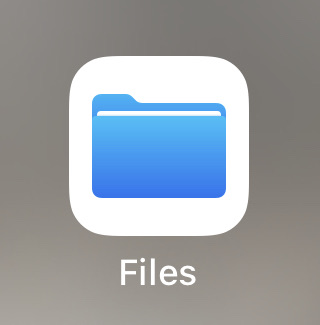
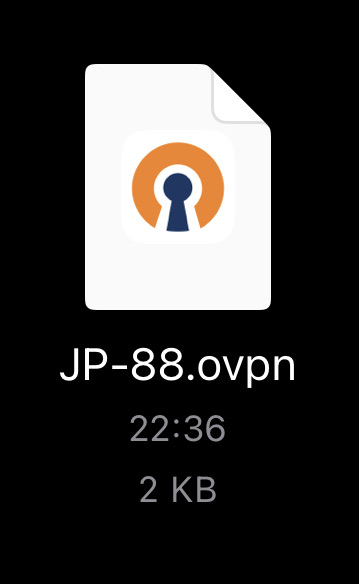
Select the .ovpn file you downloaded in a previous step and click Share on bottom-left corner.
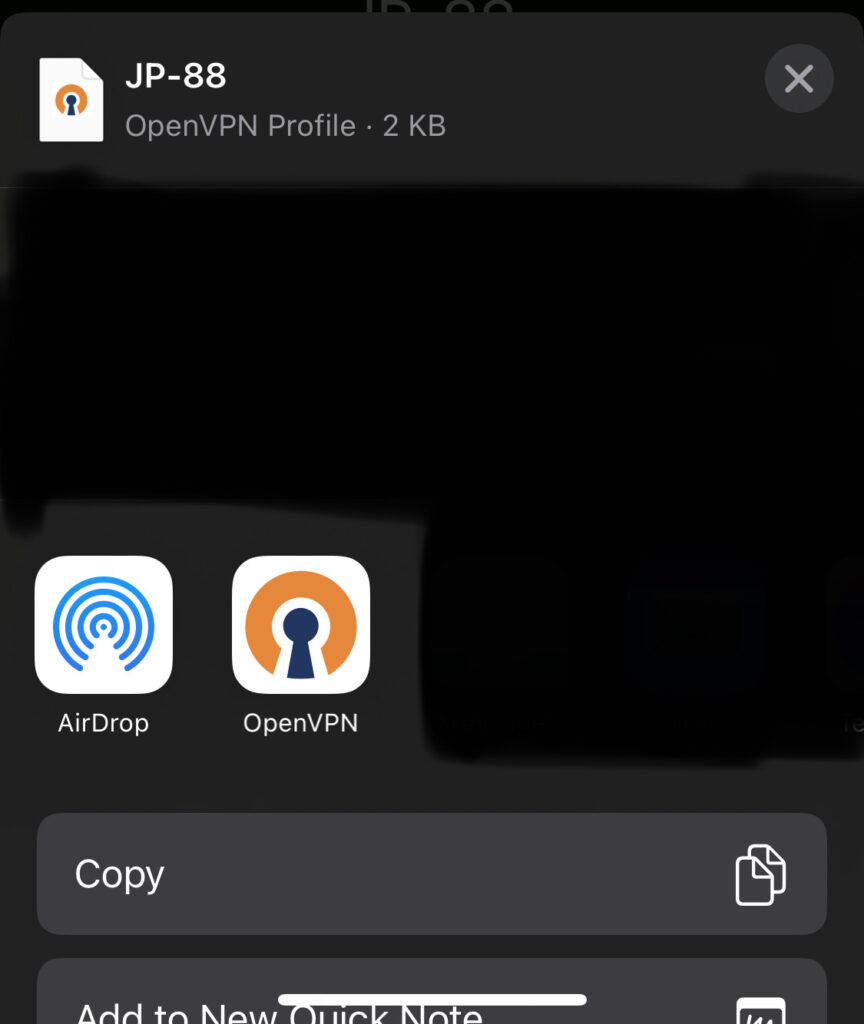
Select OpenVPN app.
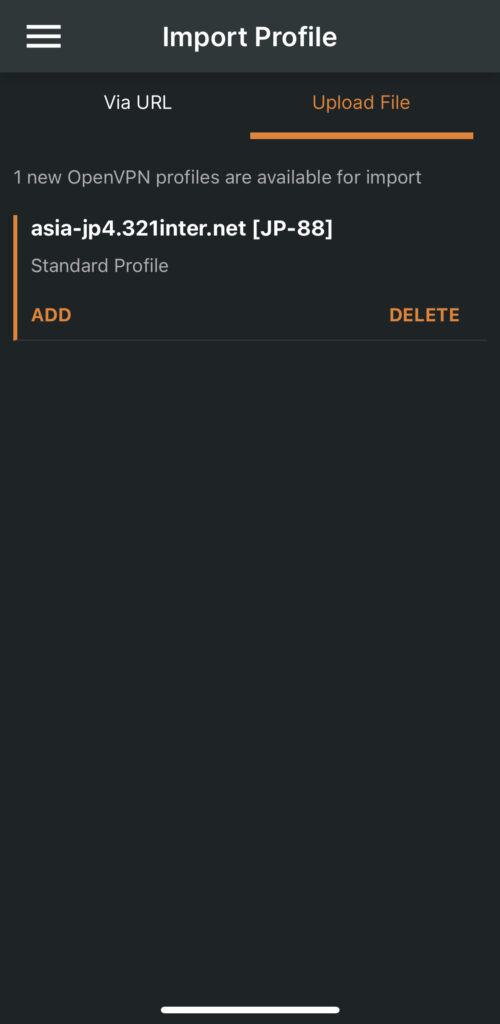
Click ADD at your profile you just imported.
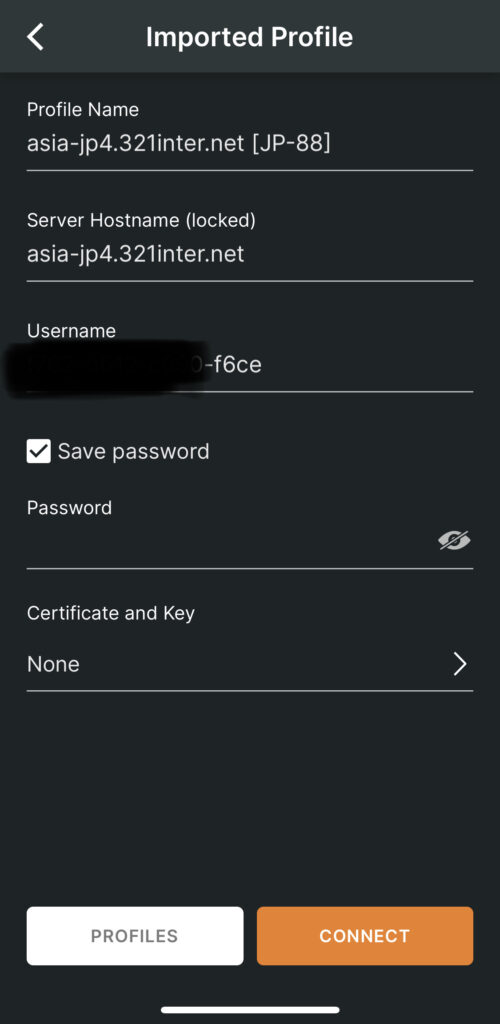
Enter your Account ID in the Username field then select the Save password option and enter your App Password in the password field – Certificate and Key leave to ”None” and click CONNECT.
You can find your Account ID and App Password in the Access Info section under VPN Resources from your GSTVPN dashboard.
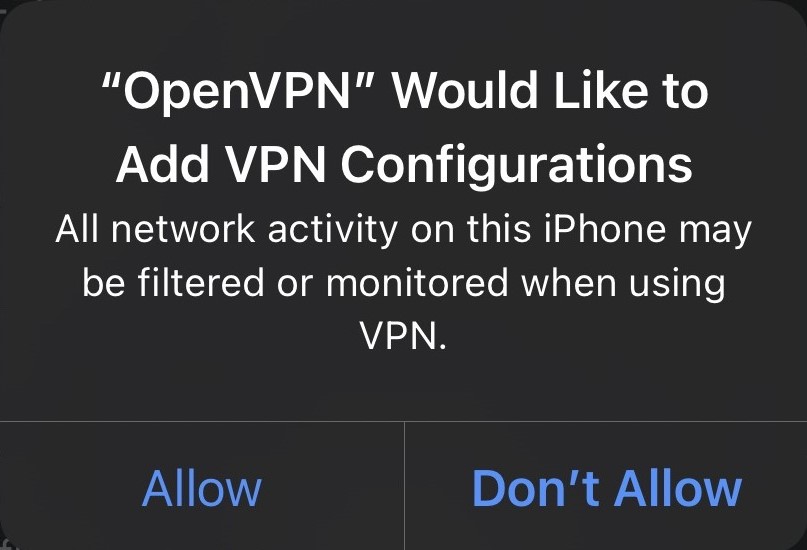
Select Allow to allow OpenVPN app to make a VPN connection on your device.
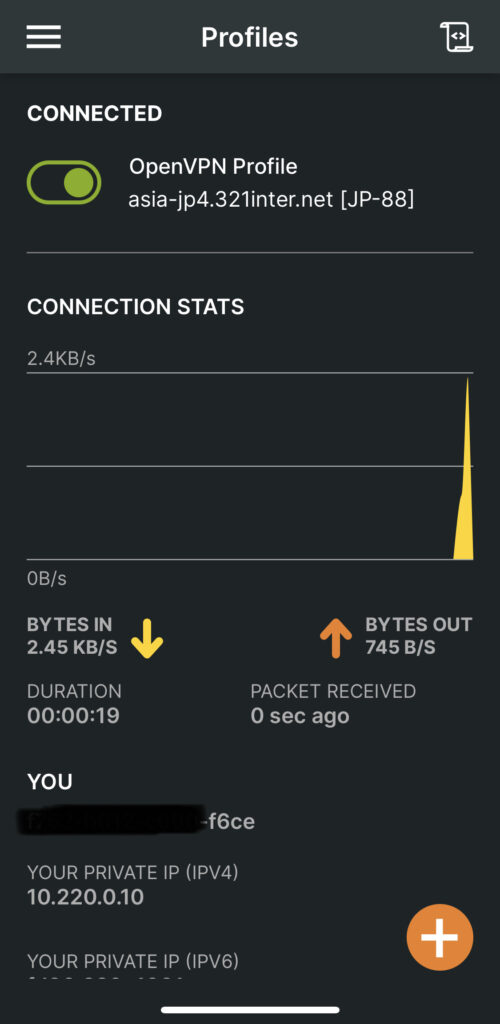
You’re now connected to VPN services.